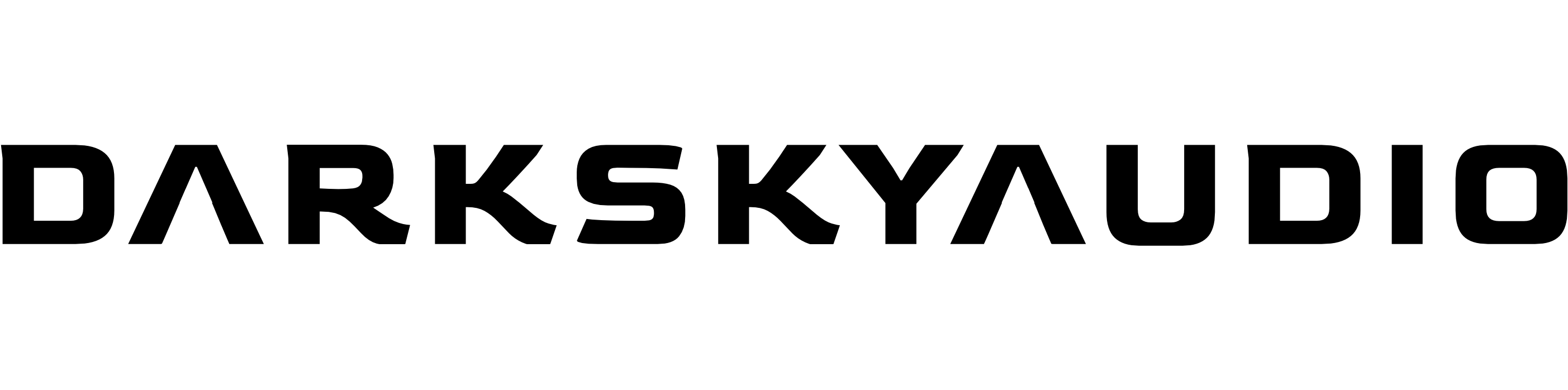Updating Your Library in Kontakt 7 & 8
REMOVE THE OLD VERSION
IMPORTANT After downloading the library update, back up the old version by moving the it to a new location your computer (any snapshot presets you’ve saved with the older version will still be available in the new version).
Next, load Kontakt, then select ‘LIBRARY’ in the top-left of the software.
![]()
Remove the library in Kontakt’s LIBRARY area.
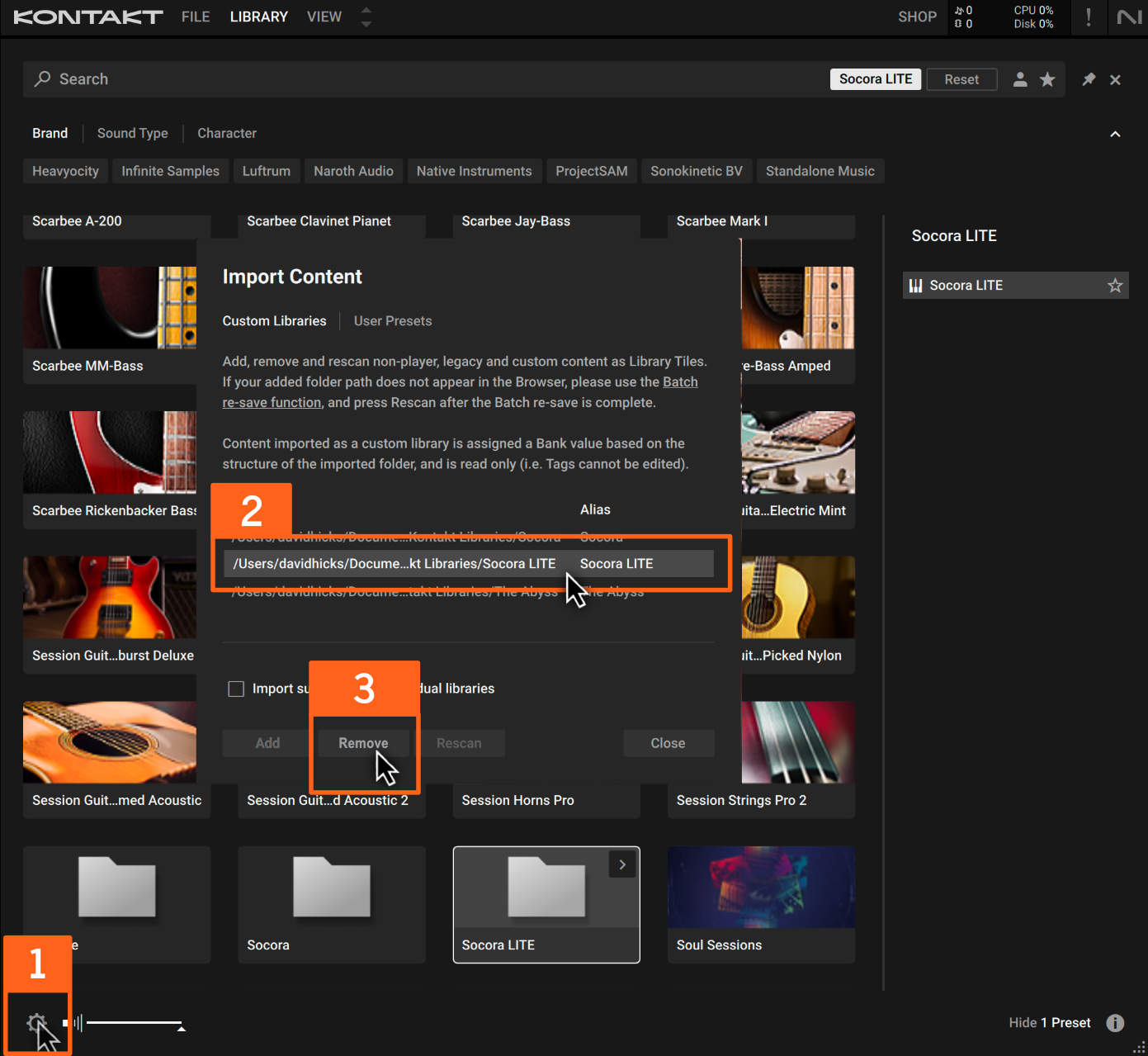
1 CLICK on the settings icon (cog icon) in the bottom-left of Kontakt’s library page.
2 Select the library you want to remove (Socora LITE in the case above).
3 CLICK ‘Remove’.
ADD THE UPDATED VERSION
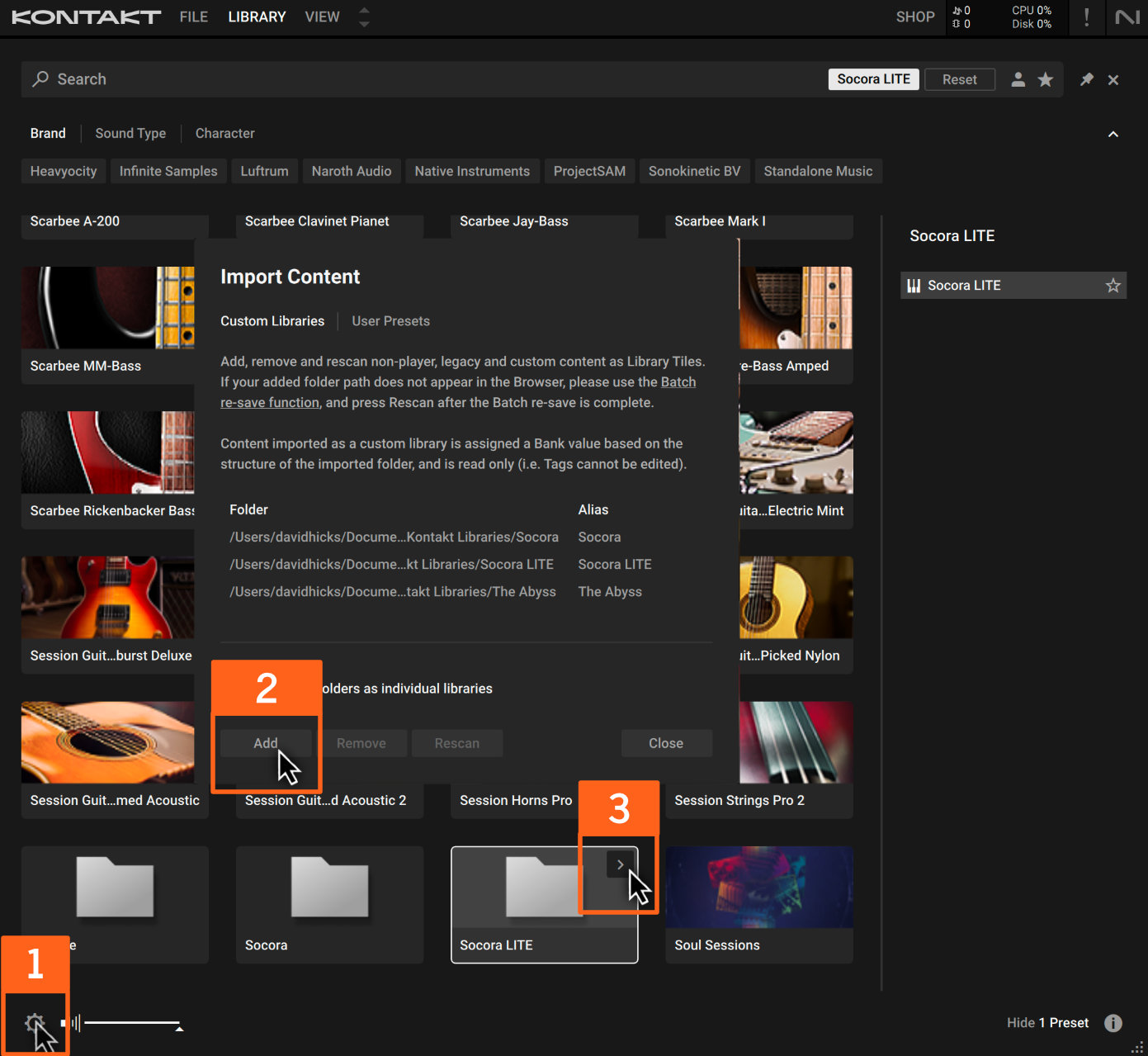
1 CLICK on the settings icon (cog icon) in the bottom-left of Kontakt’s library page.
2 CLICK ‘Add’. A pop-up window will appear. In that pop-up, locate and select the library’s main folder (the folder you downloaded from us), then CLICK ‘Open’.
3 Your library will now appear in Kontakt. To load it, hover over its Kontakt icon and CLICK the right-facing arrow (shown above in area 3).
If you have issues with installing your library, click here to get in touch.