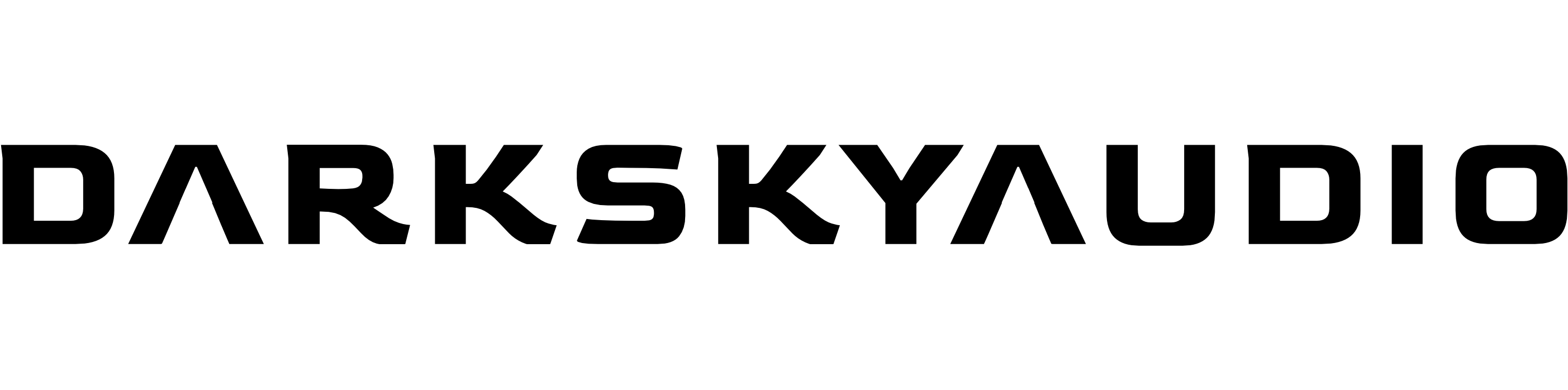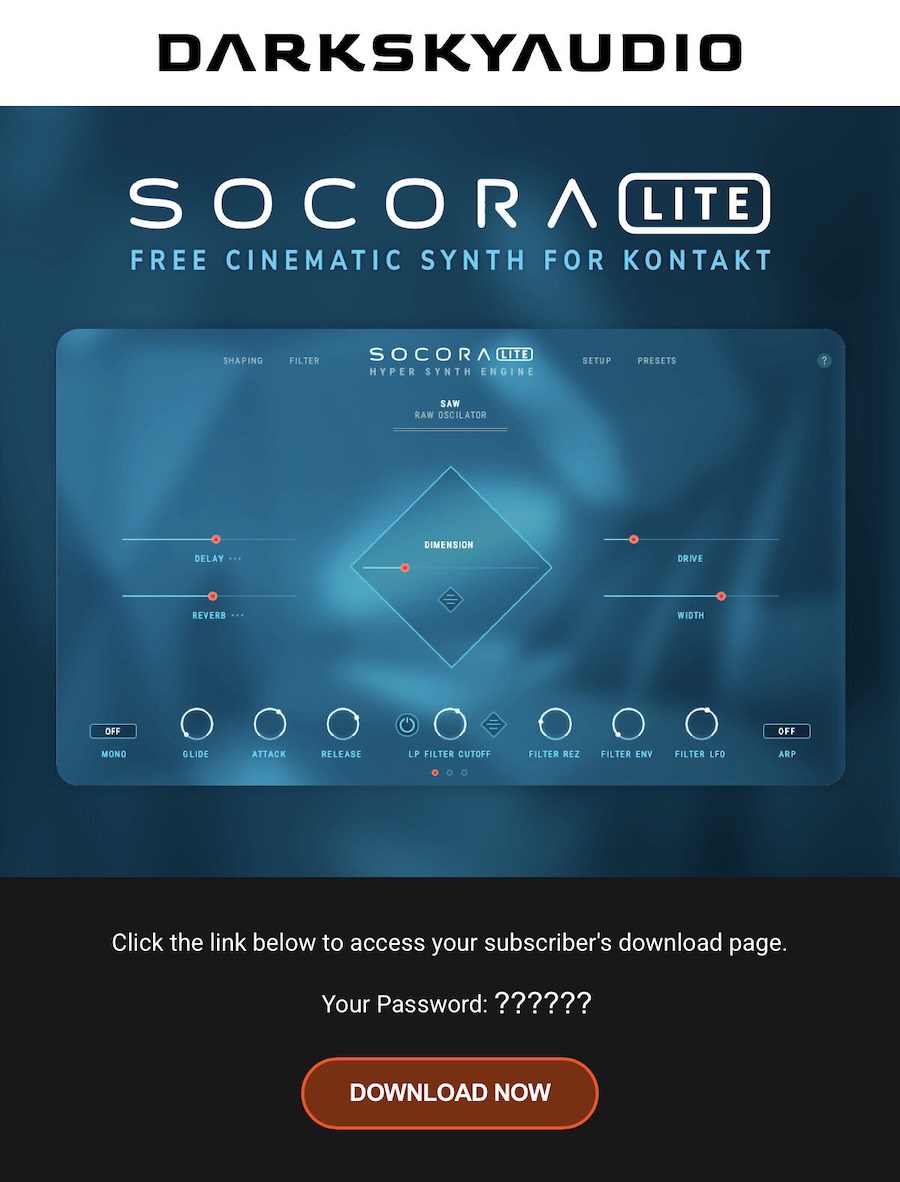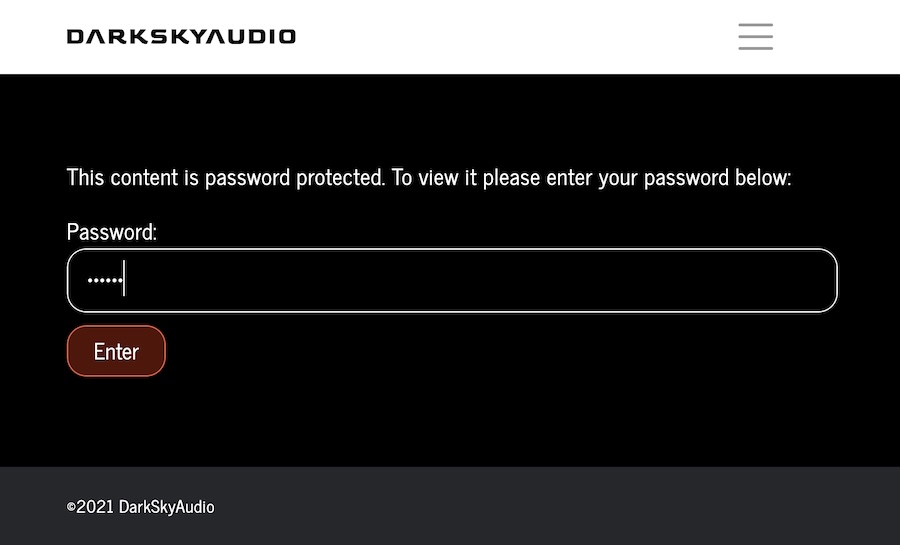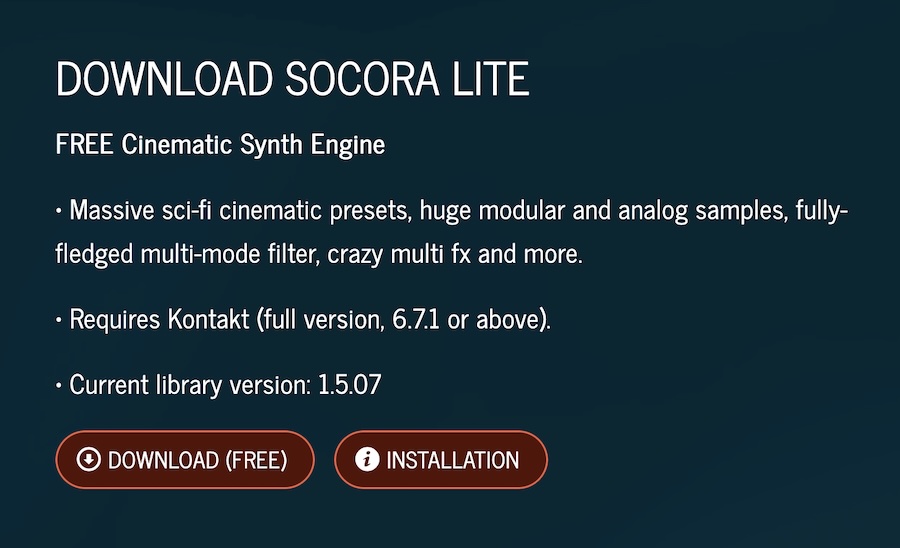There are two ways to unsubscribe…
1 On the bottom of every email we send, there is an ‘unsubscribe’ link. Clicking that link will remove you from our list.
2 Or click here to get in touch, and we will remove you from our subscribers list manually.
Please note: Unsubscribing will prevent you from receiving notifications to instrument updates, free giveaways and more. If you decide to re-subscribe, feel free to at any time. We would be glad to have you back.