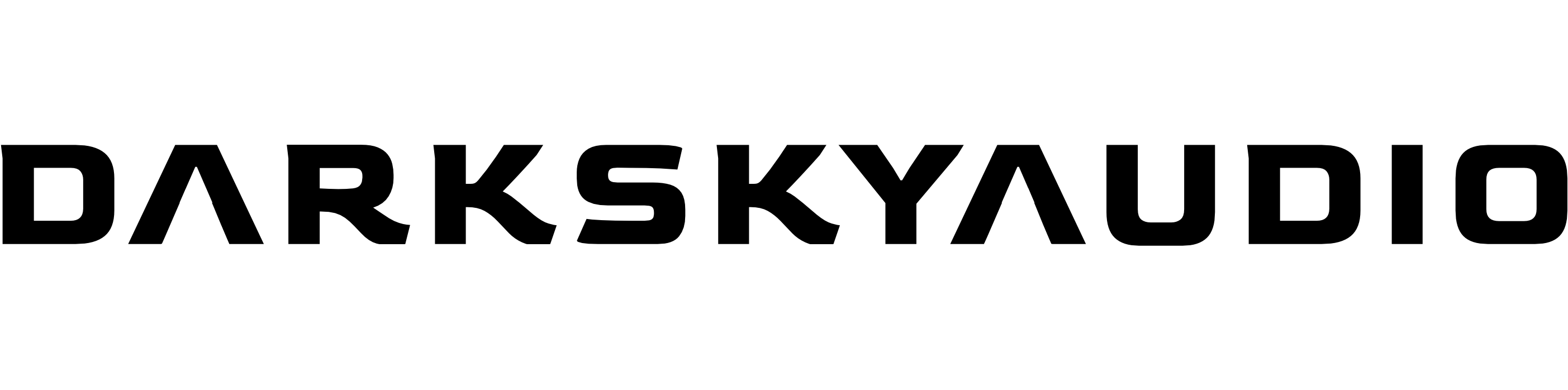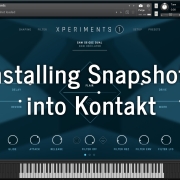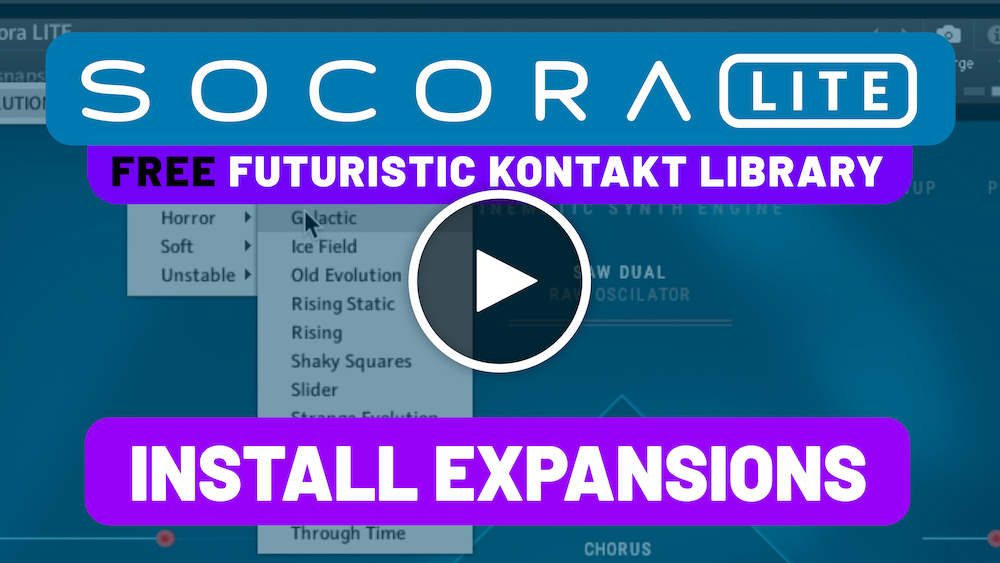DOWNLOAD AND DECOMPRESS
1 Download the .zip file containing your new presets from www.darkskyaudio.com
2 Double click on the .zip file to decompress it.
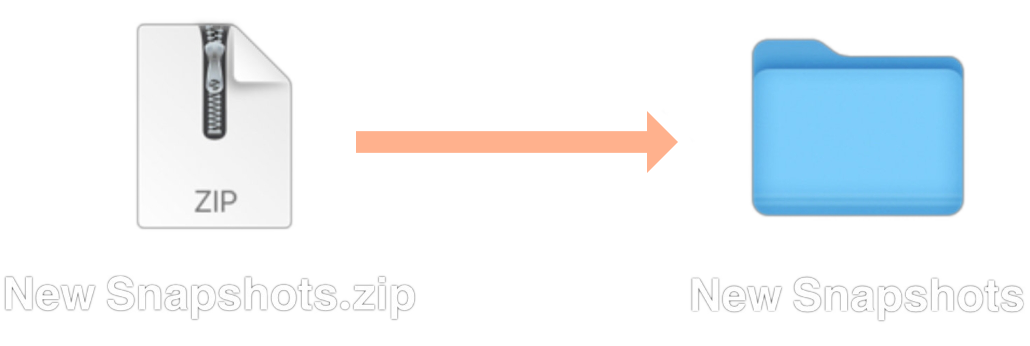
LOCATE YOUR LIBRARY’S PRESET FOLDER
1 Load the Kontakt library into which you are going to install your new snapshots.
2 Click on the spanner icon in the top-left of the library.
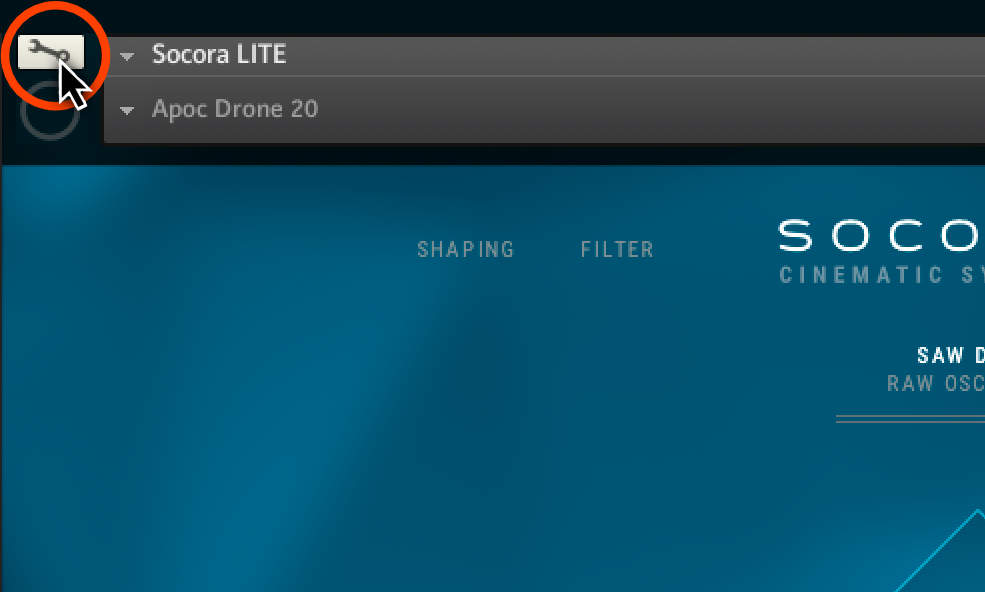
3 Click ‘Instrument Options’
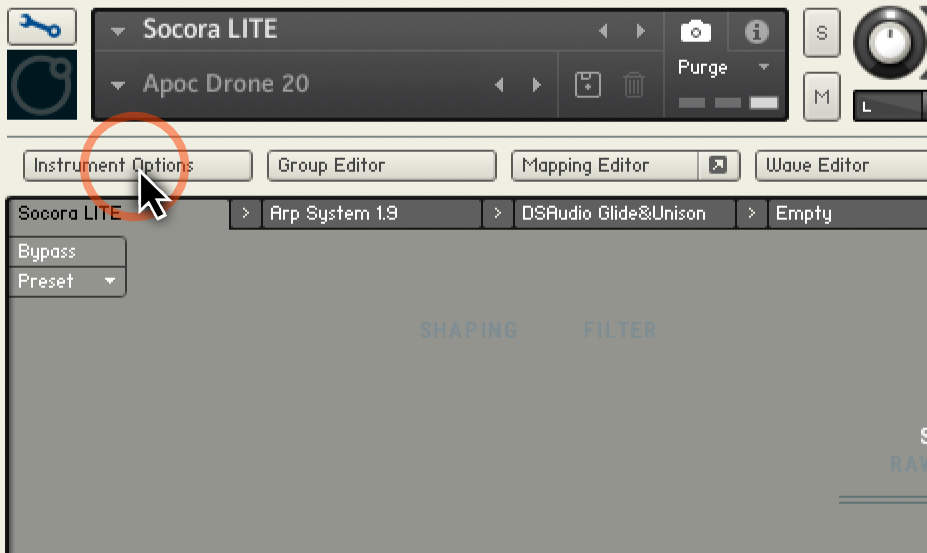
4 Click ‘Snapshot,’ then click ‘Show’.
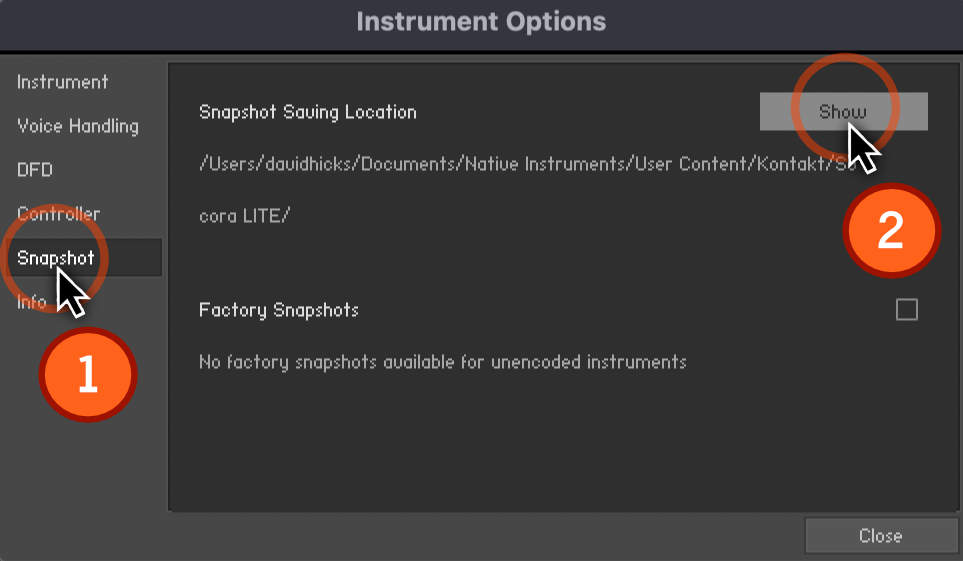
6 Kontakt may ask you, “There are no user snapshots saved yet! Do you want to create a path?” Click Yes.
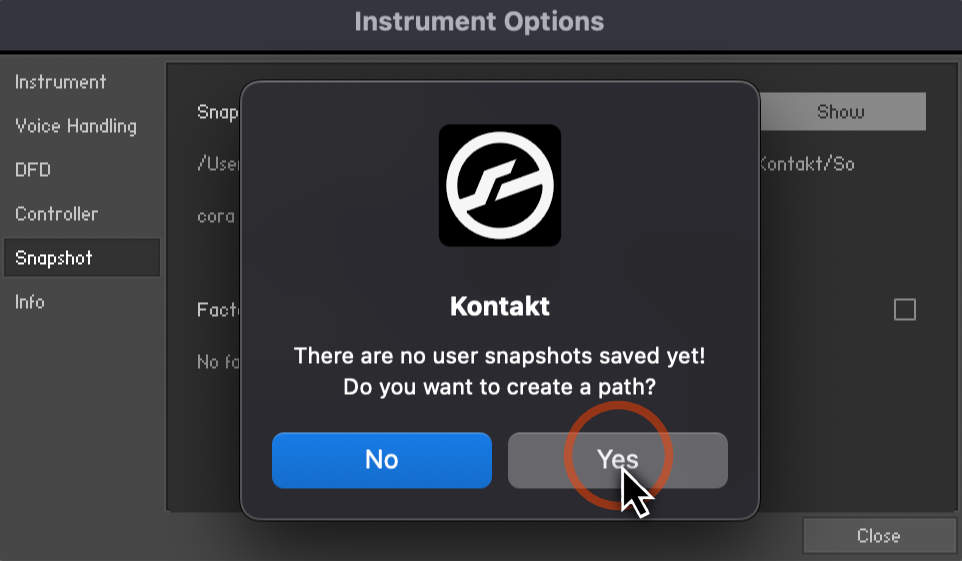
7 The presets folder for your library will appear (in our case–Socora LITE). Copy your new snapshot presets into the library folder (as shown below).
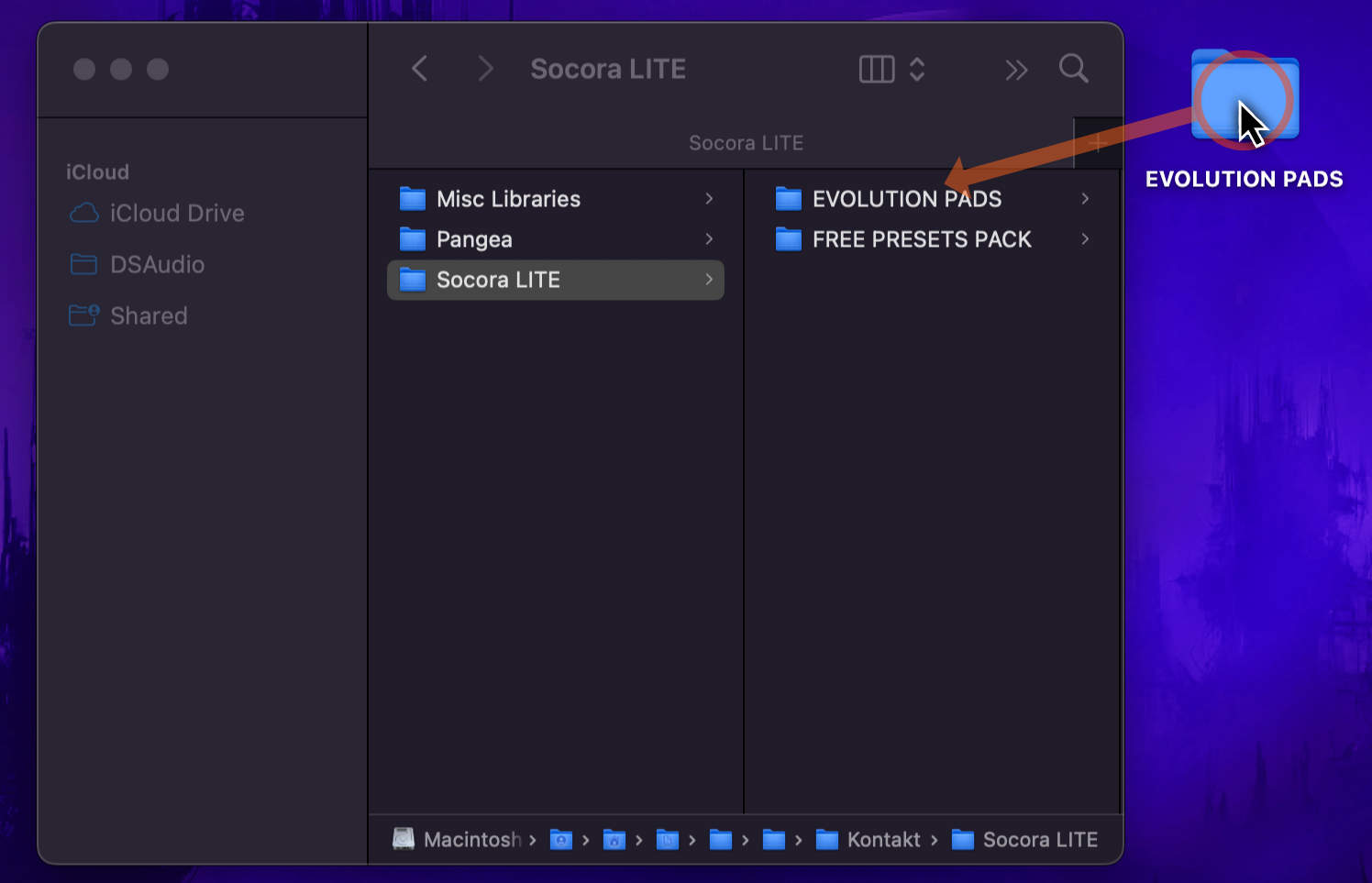
You will now be able to see your new presets within your Kontakt library.
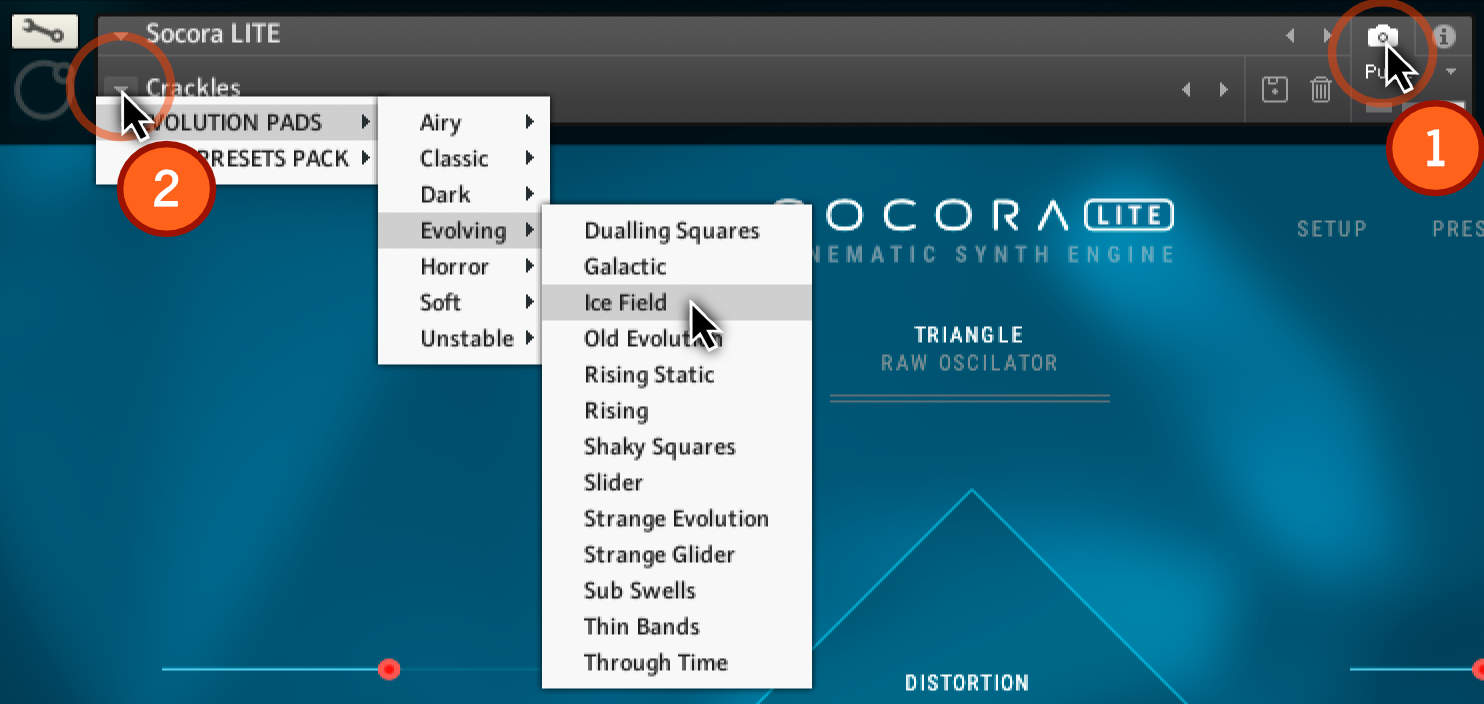
LEARN MORE
To learn more about Kontakt snapshots, check out: https://native-instruments.com/ni-tech-manuals/kontakt-manual/en/using-snapshots
If you have issues installing your DarkSkyAudio snapshots, click here to contact us.