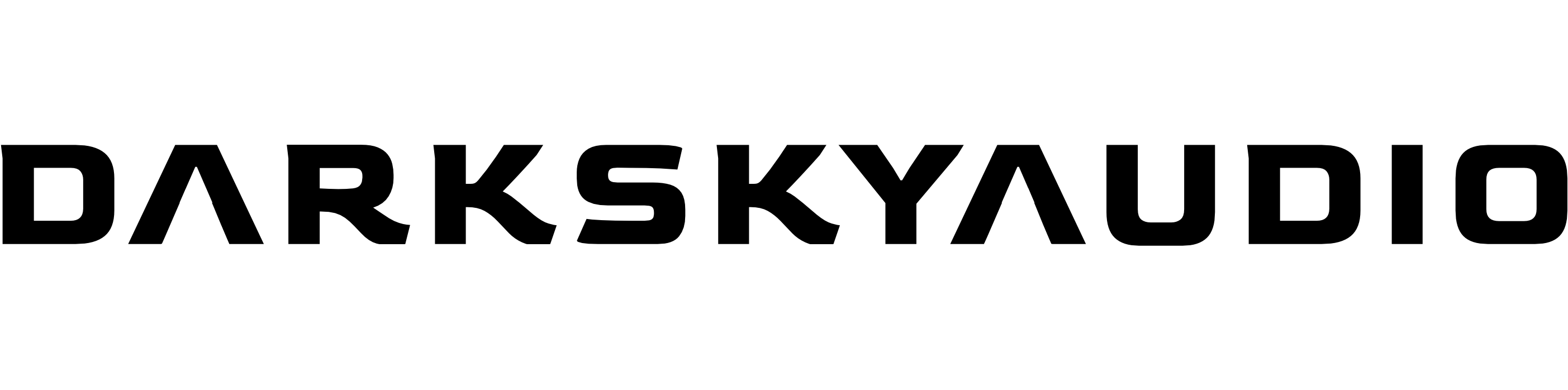Double-click on the ‘.zip’ folder to start the file extraction process. Once that is complete, you will have the software folder you need to install into Kontakt.
For the next step, check out: Installing Your Library Into Kontakt
Double-click on the ‘.zip’ folder to start the file extraction process. Once that is complete, you will have the software folder you need to install into Kontakt.
For the next step, check out: Installing Your Library Into Kontakt
Yes. Simply download the library on an internet enabled computer, then copy the files over using an external hard drive.
Instructions for installing into Kontakt 7/8 are further down this page.
Our sample libraries require manual installation into Kontakt (they do NOT use Native Access).
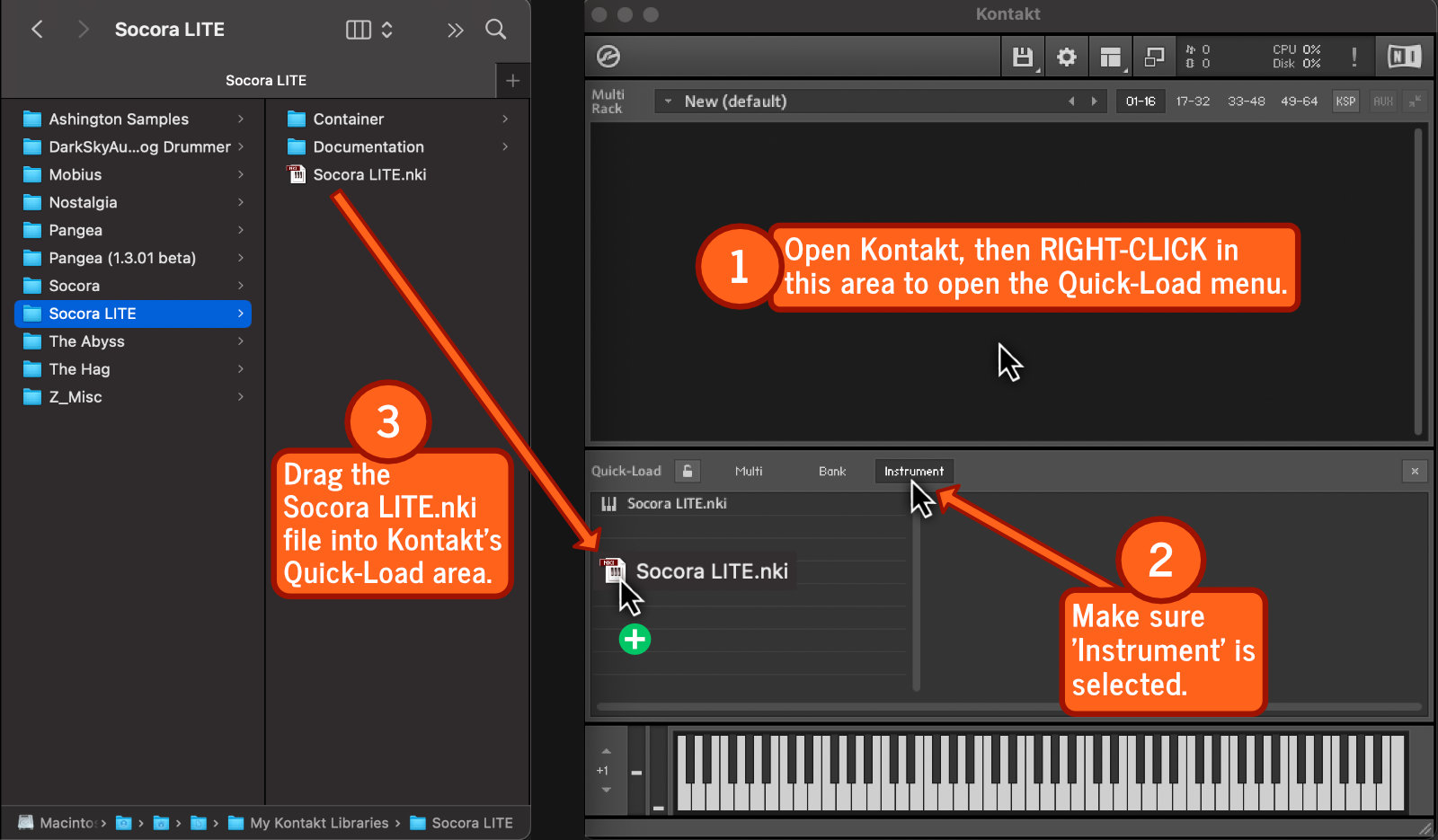
INSTALLATION Once you’ve downloaded the instrument, copy it to a hard drive location of your choice.
1 Load Kontakt 6, then RIGHT-CLICK in Kontakt’s instrument area to display Kontakt’s Quick-Load menu (area 1 in the image below).
2 Make sure ‘Instrument’ is selected at the top of the Quick-Load menu.
3 Locate your library folder, open the folder to find the library’s .nki file, then DRAG the .nki file into Kontakt’s Quick-Load area.
LOADING THE LIBRARY Open Kontakt’s Quick-Load menu (by RIGHT-CLICKING in area 1), then DOUBLE-CLICK on the library you wish to load.
To begin, load Kontakt, then select ‘LIBRARY’ in the top-left of the software.
![]()
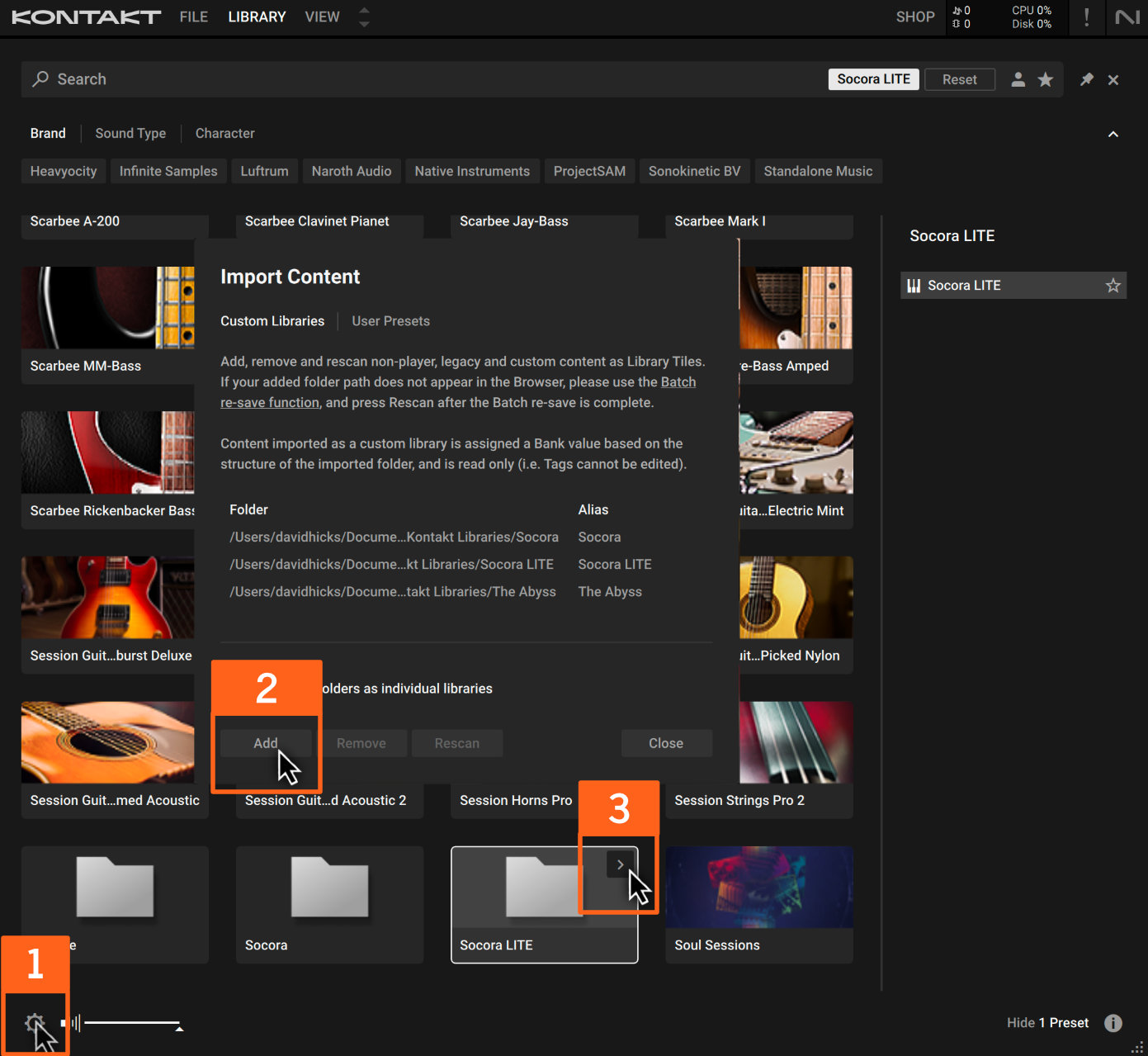
1 CLICK on the settings icon (cog icon) in the bottom-left of Kontakt’s library page.
2 CLICK ‘Add’. A pop-up window will appear. In that pop-up, locate and select the library’s main folder (the folder you downloaded from us), then CLICK ‘Open’.
3 Your library will now appear in Kontakt. To load it, hover over its Kontakt icon and CLICK the right-facing arrow (shown above in area 3).
If you have issues with installing your library, get in touch.
Don’t worry, we have a number of solutions for this issue!
First though, please check your spam/junk emails. Occasionally our download emails end up in there.
If you’ve subscribed and have not confirmed your subscription: check your emails, confirm your subscription, then wait for the download link to be delivered (may take up to 30 minutes).
If you’ve subscribed, confirmed your subscription, but have not received the second email containing the download links, contact us by either clicking here, or emailing: hello@darkskyaudio.com
If you’ve bought a library and find that our service provider (Gumroad) has not emailed your download link – contact us by either clicking here, or emailing: hello@darkskyaudio.com
We will get your instrument straight over to you!
Don’t worry, we have a number of solutions for this issue!
Before we do anything;
If for some reason our service provider (Gumroad) has not emailed your download links or has been unable to deliver your library, either click here to get in touch or email us at hello@darkskyaudio.com.
We will get your instrument over to you one way or another!
We accept Paypal & debit/credit card. Payments & digital delivery is processed through Gumroad.
This site requires the use of cookies. By continuing to browse the site, you are agreeing to our use of cookies.
OKSettings or RejectWe may request cookies to be set on your device. We use cookies to let us know when you visit our websites, how you interact with us, to enrich your user experience, and to customize your relationship with our website.
Click on the different category headings to find out more. You can also change some of your preferences. Note that blocking some types of cookies may impact your experience on our websites and the services we are able to offer.
These cookies are strictly necessary to provide you with services available through our website and to use some of its features.
Because these cookies are strictly necessary to deliver the website, refusing them will have impact how our site functions. You always can block or delete cookies by changing your browser settings and force blocking all cookies on this website. But this will always prompt you to accept/refuse cookies when revisiting our site.
We fully respect if you want to refuse cookies but to avoid asking you again and again kindly allow us to store a cookie for that. You are free to opt out any time or opt in for other cookies to get a better experience. If you refuse cookies we will remove all set cookies in our domain.
We provide you with a list of stored cookies on your computer in our domain so you can check what we stored. Due to security reasons we are not able to show or modify cookies from other domains. You can check these in your browser security settings.
We also use different external services like Google Webfonts, Google Maps, and external Video providers. Since these providers may collect personal data like your IP address we allow you to block them here. Please be aware that this might heavily reduce the functionality and appearance of our site. Changes will take effect once you reload the page.
Google Webfont Settings:
Google Map Settings:
Google reCaptcha Settings:
Vimeo and Youtube video embeds:
You can read about our cookies and privacy settings in detail on our Privacy Policy Page.
Privacy Policy